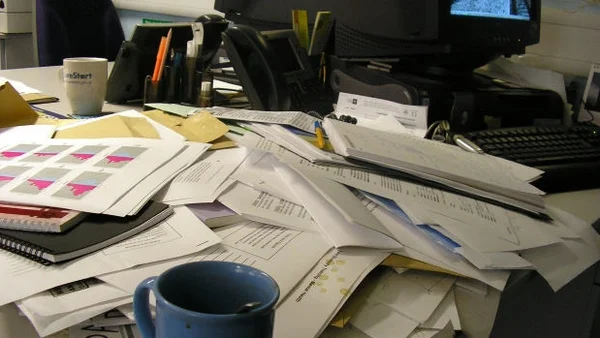Over the past several years email has replaced paper mail and telephone calls as the primary method for communicating with customers. Email is fast and easy to use, but there are many drawbacks. The larger your organization, the more likely it is that your company has a serious problem with the time it takes to read and respond to emails. Many of your customers have the same problems.
An article in the August 2012 Macworld magazine by Joel Mathis suggests we Stop Using Email for Everything, and talks about some alternatives.
Let’s look at one area where email is not the best tool. Many companies associated with construction business want to exchange large files and have a place to share files with their customers. One software that I’ve been looking at seems to “have it all.”
ShareFile by Citrix really seems well thought out and easy for “mere mortals” to configure and use. Pricing begins at $30 per month, and each pricing level includes a 30-day free trial. I signed up to try out the most basic level, and found that it was not only easy to use, but I was happily surprised with the level of personal attention I got from the representative assigned to my account. My account rep went so far as to look up my company, download the logo, and customize my “site” with it – all without my having to ask.
The ShareFile website has “what you can do” videos customized to many industries – including construction. I strong suggest you check this video out when you have 7 minutes… it provides a good overview of the product as it might apply to a component manufacturer - or one of your customers.
Let’s say you want to set up a “space” for each of your customers you regularly do business with. In that space, you want to see individual folders for each project you are working on, and in those projects, all the files for that project. You want the customer to be able to download files, upload files, and you want to be notified anytime they do either. You want to be able to see all of your customers’ “spaces,” but you want them to only be able to see theirs. All of this is possible with ShareFile.
You want to be able to limit the number of times a file can be download? Set an “expiration date” after which a file can no longer be downloaded? That’s there too. All in all, it seems to be a very impressive and easy-to-use collection of tools for managing the files we share with our customers.